You bought a brand new desktop with an Nvidia Graphics card or installed an Nvidia graphics card on your existing desktop.
Installed the driver and you are excited to change the setting to suit your game need. But what the heck is this?
Where is the Nvidia control panel? Why is the Nvidia control panel missing?
So in this article will discuss some easy tricks To Fix Nvidia Control Panel Missing In Windows.
The Nvidia control panel could be missing for so many reasons. The issue is prevalent, and most of us faced this issue when we first installed a new Nvidia graphics card. Fortunately, we have a couple of simple solutions to fix this issue.
Before you get into finding a solution to the issue of the ” Nvidia Control panel missing,” you need to make sure that the card is properly installed. You have to check the following points.
- The card is properly slotted in the PCIe slot. If you use a riser card, make sure the riser card is slotted in properly.
- Add a power connection from the PSU ( If the card supports it). Many Nvidia Graphics card gets power directly from the motherboard.
- Make sure the screws are tightened enough with the chassis.
- Reboot your computer and see if the hardware is listed under the device manager display adapter section. You may not see the Nvidia name until you install the driver.
1. Install or Update GPU Drivers
This is the first thing that you should do right after installing your Nvidia graphics card. Many of us forget to install the driver and look for the control panel. There are two options to install an Nvidia Graphics Card driver.
- Install the Nvidia Graphic card driver using the Windows device manager
- Download from the Nvidia portal and install
Please make a note that there are two types of Nvidia Drivers. One is ” Standard ” and the other is ” DCH“. Make sure you download the DCH driver from the Nvidia portal and install it.
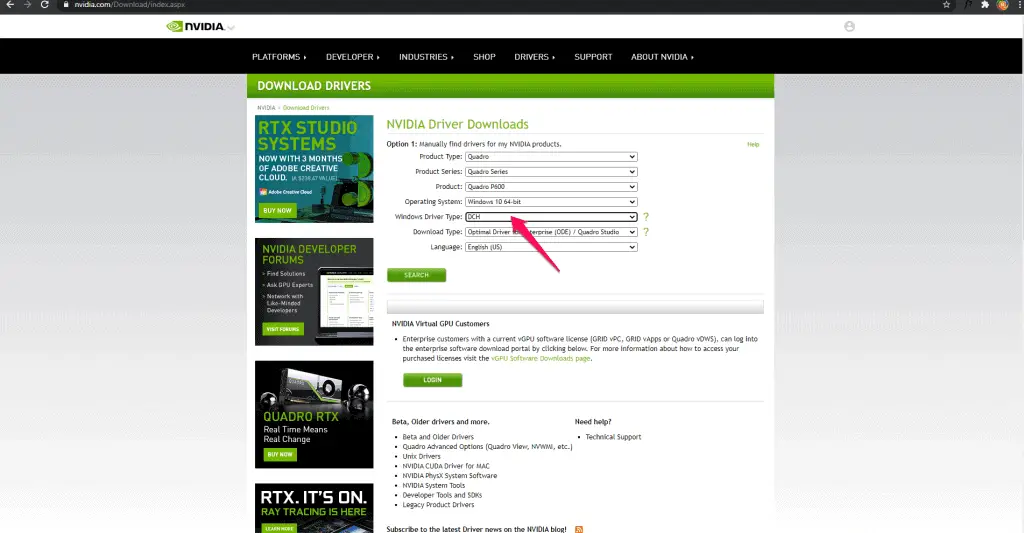
If you use Windows device manager to install the driver, then Windows will automatically install the DCH driver only.
2. Connect To Nvidia Display Port
Nowadays, almost every computer comes with an integrated graphics card. If your desktop comes with a pre-installed Nvidia graphics card in addition to an integrated graphics card in the CPU, then you may ignore this fix.
If you installed the Nvidia graphics card separately, you need to make sure that your monitor is connected to the display port of the Nvidia card.
Sometimes Windows does not show the Nvidia control panel if you connect to the display port of the integrated graphics card.
For example, my computer comes with an HDMI and a VGA port by default. When I installed the Nvidia card, I got a Type C display port and a micro-display port.
So I should connect my monitor to the Type C or the Micro-display port that comes with the Nvidia graphics card to get the Nvidia control panel.
3. Restart Nvidia Services
If you installed the driver properly and connected to the Nvidia display port but still could not see the Nvidia control panel, you should try restarting Nvidia services.
Step-1:
To Restart the Nvidia services, you have to go to the ” Services” section by simply typing the word ” Service” in the search bar and selecting the services option.
Step-2
In the Services section, find the option ” NVIDIA Display Container LS” and double-click on it.
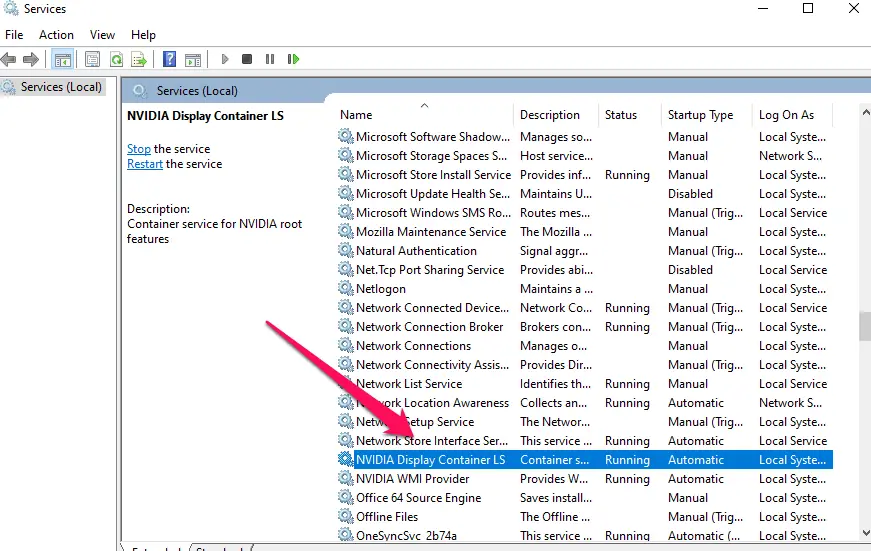
Step-3:
Under startup, select ” Automatic,” Stop the service, and again click on ” Start” to activate the NVIDIA service.
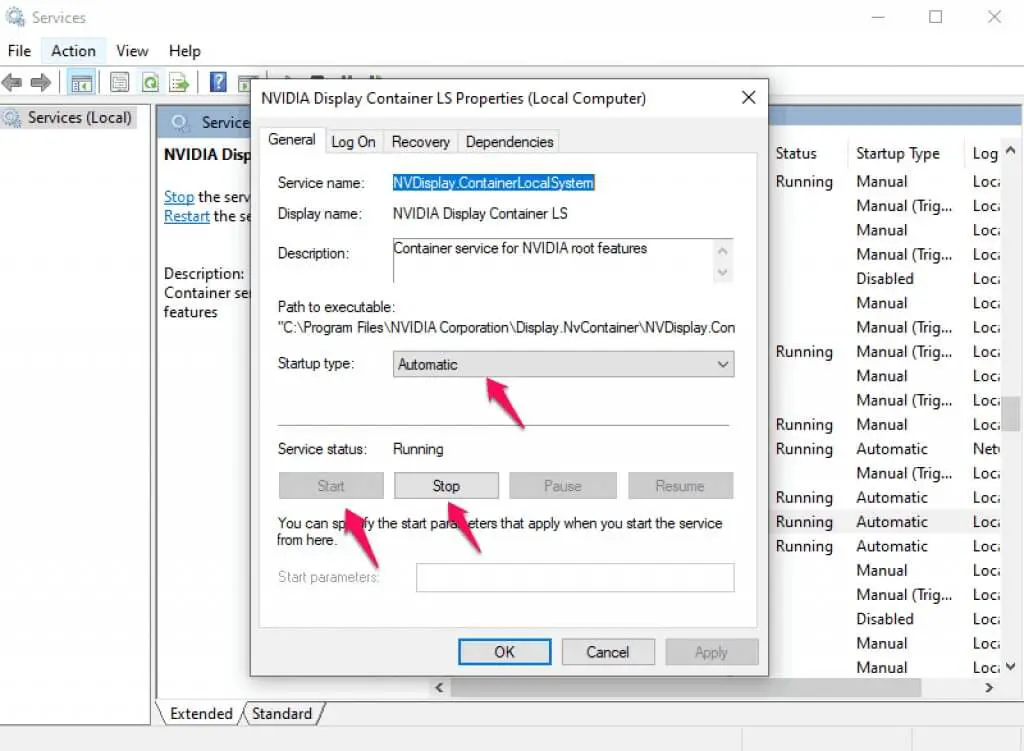
4. Unhide Nvidia Control Panel
Step-1:
To unhide the Nvidia control panel, go to the Windows control panel and search for the Nvidia control panel.
Make sure you enable the ” Large Icons” option instead of ” Category” ( Upper Right) in the Windows control panel.
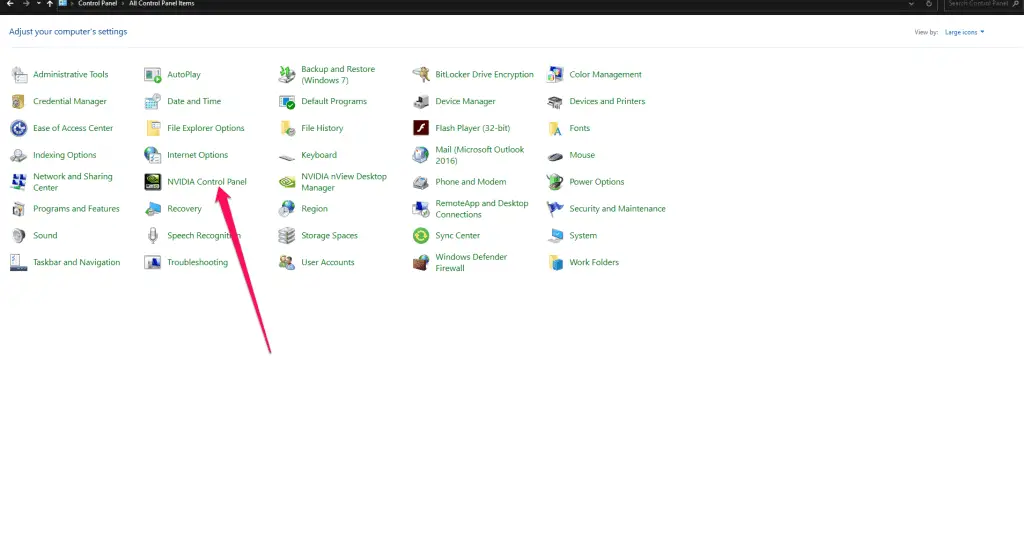
Step-2:
Open the Nvidia control panel go the the ” Desktop ” tab and select ” Add Desktop Context menu.” This should enable the Nvidia Control panel in the desktop shortcut menu.
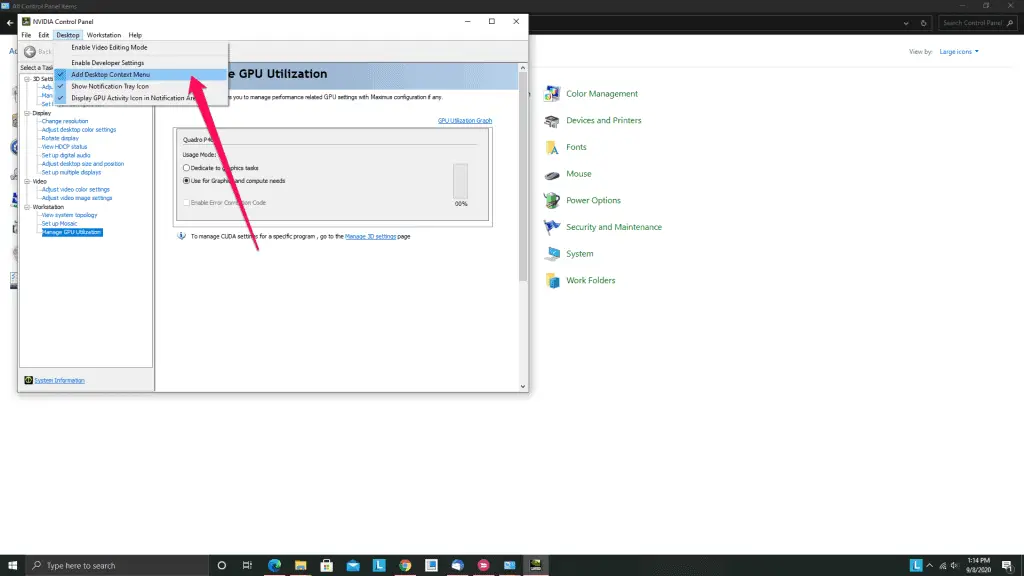
5. Launch the Nvidia Control Panel Directly
If you do not see an option on the desktop to launch the Nvidia Control Panel, then you can follow the below option to launch it directly.
Step-1 :
First, head over to the below location. If you have installed the Nvidia control panel in any location other than the C drive, you have to replace “C” with your drive location. In that location, you will find the below file.
NVDisplay.Container.exe
C:\Program Files\NVIDIA Corporation\Display.NvContainer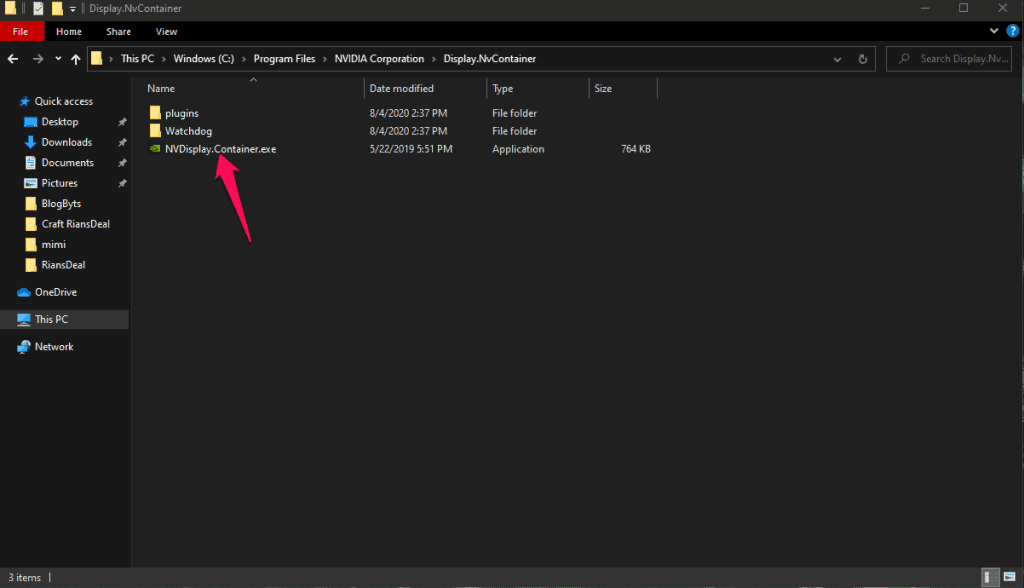
Step-2:
Press Win+R and type in the following line. Press Enter
shell:startupStep-3:
Once you type in the shell: startup and press enter, the following windows will show up. You will have to paste a shortcut of the .exe file that you copied.
Right-click the shortcut file- > Go to Advanced Tab-> Check ” Run as Administrator”
That’s it. Now you will be able to see the Nvidia Control panel if you do right-click on your desktop.
6. Install the Nvidia Control Panel From the Windows Store
If none of the tricks mentioned above work for you, you should ” RECHECK” the graphics card installation. If you feel that everything is fine in terms of hardware, you can download the Nvidia Control Panel from the Microsoft Store.
Please make a note that you have to uninstall the existing Nvidia control panel software before installing the control panel from the Microsoft store.
Conclusion
I hope there will be no more questions on how to find the Nvidia control panel. I mentioned numerous options for Nvidia control panel download and installation.
If you still have some concerns and cannot find the Nvidia control panel, please do reach out to me through the comment section, and I will be happy to assist.